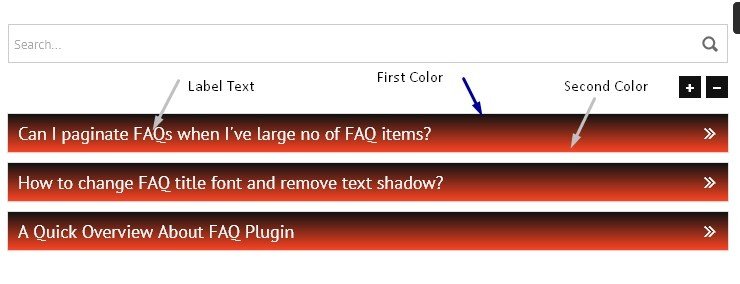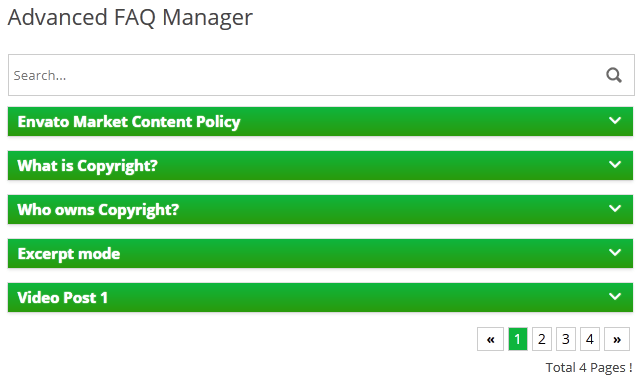RED THEME
You can use the following class references to customize the FAQ layout and it's other components like Accordion container, label, content, search box as well as the external FAQ submission form.
01. Accordion Container:
.baf-faq-container{}
02. Accordion Label:
.baf-faq-container label{}
03. Accordion Content:
.baf-faq-container .baf_content{}
04. Accordion Search Box:
.bwl-faq-search-panel{}
05. Accordion External Form:
.bwl-faq-search-panel{}
You can easily change the navigation arrows in shrotcode. Please check following link for full list of shortcodes-
https://projects.bluewindlab.net/wpplugin/baf/doc/#!/plugin_shortcodes
Available Arrow Codes:
- Arrow Up : f062
- Angle Up : f106
- Double Angle Up : f102
- Circle Arrow Up : f0aa
- Caret Arrow Up : f0d8
- Chevron Arrow Up : f077
Plugin offers you the full freedom to set custom color schemes for your FAQs. Just add color code inside the shortcode and plugin will handle rest of the things.
https://projects.bluewindlab.net/wpplugin/baf/doc/#!/plugin_shortcodes
NOTE: first_color will be added 50% top of the accordion and second_color will be added 50% bottom in accordion "Label".
Output:
Yes, Go to FAQ settings >> Font settings >> FAQ Label Font Size: . You will get options to set font size for the questions.
By default, the FAQ title font style is bold and has a light shadow just below the text. For some themes, it seems blurry. You can easily remove that shadow and change the font style in to normal.
Go to the FAQ settings page, and bottom of the page, you will get the option to insert custom CSS code. Just add the following lines of code in there and save. Your issue will be solved.
.ac-container label{
font-weight: normal;
text-shadow: none;
}GREEN THEME
You can use the following class references to customize the FAQ layout and it's other components like Accordion container, label, content, search box as well as the external FAQ submission form.
01. Accordion Container:
.baf-faq-container{}
02. Accordion Label:
.baf-faq-container label{}
03. Accordion Content:
.baf-faq-container .baf_content{}
04. Accordion Search Box:
.bwl-faq-search-panel{}
05. Accordion External Form:
.bwl-faq-search-panel{}
You can easily change the navigation arrows in shrotcode. Please check following link for full list of shortcodes-
https://projects.bluewindlab.net/wpplugin/baf/doc/#!/plugin_shortcodes
Available Arrow Codes:
- Arrow Up : f062
- Angle Up : f106
- Double Angle Up : f102
- Circle Arrow Up : f0aa
- Caret Arrow Up : f0d8
- Chevron Arrow Up : f077
Plugin offers you the full freedom to set custom color schemes for your FAQs. Just add color code inside the shortcode and plugin will handle rest of the things.
https://projects.bluewindlab.net/wpplugin/baf/doc/#!/plugin_shortcodes
NOTE: first_color will be added 50% top of the accordion and second_color will be added 50% bottom in accordion "Label".
Output:
Yes, Go to FAQ settings >> Font settings >> FAQ Label Font Size: . You will get options to set font size for the questions.
By default, the FAQ title font style is bold and has a light shadow just below the text. For some themes, it seems blurry. You can easily remove that shadow and change the font style in to normal.
Go to the FAQ settings page, and bottom of the page, you will get the option to insert custom CSS code. Just add the following lines of code in there and save. Your issue will be solved.
.ac-container label{
font-weight: normal;
text-shadow: none;
}BLUE THEME
You can use the following class references to customize the FAQ layout and it's other components like Accordion container, label, content, search box as well as the external FAQ submission form.
01. Accordion Container:
.baf-faq-container{}
02. Accordion Label:
.baf-faq-container label{}
03. Accordion Content:
.baf-faq-container .baf_content{}
04. Accordion Search Box:
.bwl-faq-search-panel{}
05. Accordion External Form:
.bwl-faq-search-panel{}
You can easily change the navigation arrows in shrotcode. Please check following link for full list of shortcodes-
https://projects.bluewindlab.net/wpplugin/baf/doc/#!/plugin_shortcodes
Available Arrow Codes:
- Arrow Up : f062
- Angle Up : f106
- Double Angle Up : f102
- Circle Arrow Up : f0aa
- Caret Arrow Up : f0d8
- Chevron Arrow Up : f077
Plugin offers you the full freedom to set custom color schemes for your FAQs. Just add color code inside the shortcode and plugin will handle rest of the things.
https://projects.bluewindlab.net/wpplugin/baf/doc/#!/plugin_shortcodes
NOTE: first_color will be added 50% top of the accordion and second_color will be added 50% bottom in accordion "Label".
Output:
Yes, Go to FAQ settings >> Font settings >> FAQ Label Font Size: . You will get options to set font size for the questions.
By default, the FAQ title font style is bold and has a light shadow just below the text. For some themes, it seems blurry. You can easily remove that shadow and change the font style in to normal.
Go to the FAQ settings page, and bottom of the page, you will get the option to insert custom CSS code. Just add the following lines of code in there and save. Your issue will be solved.
.ac-container label{
font-weight: normal;
text-shadow: none;
}PINK THEME
You can use the following class references to customize the FAQ layout and it's other components like Accordion container, label, content, search box as well as the external FAQ submission form.
01. Accordion Container:
.baf-faq-container{}
02. Accordion Label:
.baf-faq-container label{}
03. Accordion Content:
.baf-faq-container .baf_content{}
04. Accordion Search Box:
.bwl-faq-search-panel{}
05. Accordion External Form:
.bwl-faq-search-panel{}
You can easily change the navigation arrows in shrotcode. Please check following link for full list of shortcodes-
https://projects.bluewindlab.net/wpplugin/baf/doc/#!/plugin_shortcodes
Available Arrow Codes:
- Arrow Up : f062
- Angle Up : f106
- Double Angle Up : f102
- Circle Arrow Up : f0aa
- Caret Arrow Up : f0d8
- Chevron Arrow Up : f077
Plugin offers you the full freedom to set custom color schemes for your FAQs. Just add color code inside the shortcode and plugin will handle rest of the things.
https://projects.bluewindlab.net/wpplugin/baf/doc/#!/plugin_shortcodes
NOTE: first_color will be added 50% top of the accordion and second_color will be added 50% bottom in accordion "Label".
Output:
Yes, Go to FAQ settings >> Font settings >> FAQ Label Font Size: . You will get options to set font size for the questions.
By default, the FAQ title font style is bold and has a light shadow just below the text. For some themes, it seems blurry. You can easily remove that shadow and change the font style in to normal.
Go to the FAQ settings page, and bottom of the page, you will get the option to insert custom CSS code. Just add the following lines of code in there and save. Your issue will be solved.
.ac-container label{
font-weight: normal;
text-shadow: none;
}ORANGE THEME
You can use the following class references to customize the FAQ layout and it's other components like Accordion container, label, content, search box as well as the external FAQ submission form.
01. Accordion Container:
.baf-faq-container{}
02. Accordion Label:
.baf-faq-container label{}
03. Accordion Content:
.baf-faq-container .baf_content{}
04. Accordion Search Box:
.bwl-faq-search-panel{}
05. Accordion External Form:
.bwl-faq-search-panel{}
You can easily change the navigation arrows in shrotcode. Please check following link for full list of shortcodes-
https://projects.bluewindlab.net/wpplugin/baf/doc/#!/plugin_shortcodes
Available Arrow Codes:
- Arrow Up : f062
- Angle Up : f106
- Double Angle Up : f102
- Circle Arrow Up : f0aa
- Caret Arrow Up : f0d8
- Chevron Arrow Up : f077
Plugin offers you the full freedom to set custom color schemes for your FAQs. Just add color code inside the shortcode and plugin will handle rest of the things.
https://projects.bluewindlab.net/wpplugin/baf/doc/#!/plugin_shortcodes
NOTE: first_color will be added 50% top of the accordion and second_color will be added 50% bottom in accordion "Label".
Output:
Yes, Go to FAQ settings >> Font settings >> FAQ Label Font Size: . You will get options to set font size for the questions.
By default, the FAQ title font style is bold and has a light shadow just below the text. For some themes, it seems blurry. You can easily remove that shadow and change the font style in to normal.
Go to the FAQ settings page, and bottom of the page, you will get the option to insert custom CSS code. Just add the following lines of code in there and save. Your issue will be solved.
.ac-container label{
font-weight: normal;
text-shadow: none;
}LIGHT THEME
You can use the following class references to customize the FAQ layout and it's other components like Accordion container, label, content, search box as well as the external FAQ submission form.
01. Accordion Container:
.baf-faq-container{}
02. Accordion Label:
.baf-faq-container label{}
03. Accordion Content:
.baf-faq-container .baf_content{}
04. Accordion Search Box:
.bwl-faq-search-panel{}
05. Accordion External Form:
.bwl-faq-search-panel{}
You can easily change the navigation arrows in shrotcode. Please check following link for full list of shortcodes-
https://projects.bluewindlab.net/wpplugin/baf/doc/#!/plugin_shortcodes
Available Arrow Codes:
- Arrow Up : f062
- Angle Up : f106
- Double Angle Up : f102
- Circle Arrow Up : f0aa
- Caret Arrow Up : f0d8
- Chevron Arrow Up : f077
Plugin offers you the full freedom to set custom color schemes for your FAQs. Just add color code inside the shortcode and plugin will handle rest of the things.
https://projects.bluewindlab.net/wpplugin/baf/doc/#!/plugin_shortcodes
NOTE: first_color will be added 50% top of the accordion and second_color will be added 50% bottom in accordion "Label".
Output:
Yes, Go to FAQ settings >> Font settings >> FAQ Label Font Size: . You will get options to set font size for the questions.
By default, the FAQ title font style is bold and has a light shadow just below the text. For some themes, it seems blurry. You can easily remove that shadow and change the font style in to normal.
Go to the FAQ settings page, and bottom of the page, you will get the option to insert custom CSS code. Just add the following lines of code in there and save. Your issue will be solved.
.ac-container label{
font-weight: normal;
text-shadow: none;
}CUSTOM THEME
We recommend booking 3–5 days in advance.
During holidays or spring cleaning season, early booking ensures your preferred time slot.
A standard cleaning includes dusting, vacuuming, mopping, kitchen surfaces, and bathroom sanitizing.
We also empty trash bins and tidy up rooms based on your preferences.
Yes, we offer full recharge and cleaning services.
It usually takes 1–2 hours and includes leak checks and performance tests.
It may be due to a refrigerant leak or compressor failure.
A diagnostic test will pinpoint the issue and restore proper cooling.
On average, brake pads last 30,000–70,000 km depending on driving style.
We inspect them during every service and recommend timely replacement.
Screeching noises, vibration, or a soft brake pedal are warning signs.
Brake checks should never be delayed, as they are crucial for safety.
Uneven wear often results from poor alignment, suspension issues, or incorrect pressure.
Wheel alignment corrects these problems and extends tire life.
If tread depth is below 1.6 mm or there’s uneven wear, it's time to replace them.
We also recommend replacement every 5–6 years, regardless of wear.
Poor acceleration might mean engine, transmission, or fuel system issues.
Bring your car in so we can run a diagnostic scan and road test it.
It could indicate anything from a loose gas cap to a serious issue.
We recommend getting it diagnosed promptly to avoid further damage.
We check brakes, lights, tire pressure, fluid levels, belts, and hoses.
It helps catch potential problems before they become costly repairs.
Most vehicles need a basic check every 5,000–10,000 km or every 6 months.
This includes oil changes, filter replacements, and tire inspections.
Yes, we have aqua fitness and rehab sessions for seniors and individuals recovering from injuries.
These classes improve flexibility, balance, and strength with minimal joint strain.
Yes, advanced students regularly compete in regional and national meets.
We prepare swimmers with professional training and event simulations.
Children can join pre-competition teams after mastering intermediate skills and passing a swim assessment.
Coaches look for stamina, technique, and eagerness to compete.
Yes, we offer a free trial class for new students.
It’s a great opportunity to meet the instructor and experience the class environment.
We recommend one to two sessions per week depending on age and goals.
Regular attendance helps build confidence and muscle memory.
Our pools are cleaned daily, and chlorine levels are monitored several times per day.
We also require proper swim attire and hygiene before entering the pool.
Certified lifeguards are present during every session, and all instructors are CPR and first-aid trained.
We maintain strict safety guidelines, especially for younger swimmers.
Yes, we offer adult beginner classes with small group sizes and patient, experienced instructors.
Lessons focus on water confidence, floating, breathing techniques, and basic strokes.
Please bring a swimsuit, towel, water bottle, goggles, and flip-flops. Swim caps are optional but recommended for long hair.
Arrive 10 minutes early to help your child settle in and meet the instructor.
👉 Children can start swimming lessons as early as 6 months old with parent-assisted classes.
👉 Independent beginner lessons typically begin around age 3 or 4.
👉 We group children by age and skill level to ensure everyone learns comfortably and safely.
Yes, the plugin comes with three built-in widgets. You can easily show FAQs in the sidebar by using the widget option. We have included two new widgets to display FAQ categories and FAQ topics.
Go to Appearance >> Widgets. You will notice a widget box titled BWL Advanced Faq Manager Widget. Just drag and drop it into your right side widget container. Remember, your theme must have a widget support feature to display FAQ content in the sidebar. Moreover, you can use the available shortcodes in that widget.
You can use the following class references to customize the FAQ layout and it's other components like Accordion container, label, content, search box as well as the external FAQ submission form.
01. Accordion Container:
.baf-faq-container{}
02. Accordion Label:
.baf-faq-container label{}
03. Accordion Content:
.baf-faq-container .baf_content{}
04. Accordion Search Box:
.bwl-faq-search-panel{}
05. Accordion External Form:
.bwl-faq-search-panel{}
You can easily change the navigation arrows in shrotcode. Please check following link for full list of shortcodes-
https://projects.bluewindlab.net/wpplugin/baf/doc/#!/plugin_shortcodes
Available Arrow Codes:
- Arrow Up : f062
- Angle Up : f106
- Double Angle Up : f102
- Circle Arrow Up : f0aa
- Caret Arrow Up : f0d8
- Chevron Arrow Up : f077
Plugin offers you the full freedom to set custom color schemes for your FAQs. Just add color code inside the shortcode and plugin will handle rest of the things.
https://projects.bluewindlab.net/wpplugin/baf/doc/#!/plugin_shortcodes
NOTE: first_color will be added 50% top of the accordion and second_color will be added 50% bottom in accordion "Label".
Output:
If you want to display a single category FAQ items in page then you defiantly don't want to show the title of that category before the FAQ items. Because you're page already displaying that category name in title. So, it could be odd sometimes(reported by some of our customer).
To hide the title you just need to add following code and make sure 'list' value is set to 0.
[bwla_faq faq_category="introduction" sbox="0" list="0" /]
Thanks !
You can easily display top voted FAQ's using following shortcode-
[bwla_faq meta_key = ‘votes_count’ orderby = ‘meta_value_num’ order = ‘DESC’ /]
Thanks.
You can Use following code-
<iframe src="https://www.yourdomain.com" width="100%" height="300px"></iframe>set height value according to you’re need.
Thanks.
Yes, it’s possible.
1. Go to FAQ Settings>Reading Settings section.
2. From ‘Collapsible Accordion: ’ drop down list, please select ‘Show All FAQ Answer Closed’ option and save your new settings.
Check following image-
Thanks.
Yes, plugin is fully compatible with WooCommerce plugin.
You just need to purchase FAQ Tab For WooCommerce addon to use FAQ plugin with WooCommerce. You can use your existing FAQs as WooCommerce product FAQ. So, you do not need to create FAQ again for your product. It is super easy to use and very efficient. Please check the following link.
Yes, Go to FAQ settings >> Font settings >> FAQ Label Font Size: . You will get options to set font size for the questions.
Yes, plugin search box support and work pretty well in mobile devices.
Search box has clear ( X ) button, so you can easily clear search field text with out pressing back button of your phone.
Yes, we always keep our plugin up to date and ensure compatibility with latest WordPress version. So, you can use our plugin without any doubt.
Getting 404 (Page Not Found) is a very common issue for custom post type single post. But it is quite easy to fix.
To solve that, Go to Settings>Permalinks.
Next, click on Post name radio and click Save.
Finally, Check FAQ single page, and hopefully it will now work perfectly.
By default, the FAQ title font style is bold and has a light shadow just below the text. For some themes, it seems blurry. You can easily remove that shadow and change the font style in to normal.
Go to the FAQ settings page, and bottom of the page, you will get the option to insert custom CSS code. Just add the following lines of code in there and save. Your issue will be solved.
.ac-container label{
font-weight: normal;
text-shadow: none;
}Yes, you can paginate FAQ's very easily for your large no of items. You can also assign how many items you can display per page.
You can easily create a custom single page for display single FAQ content. To do this, go to your theme folder, then create a copy of single.php file and rename it single-bwl_advanced_faq.php. Now, all single FAQ contents will display in newly created page.
We are using theme shortcode to display image inside faq post.
[lightbox full="http://lorempixel.com/g/500/300/"]http://lorempixel.com/g/125/125/[/lightbox]
Pellentesque habitant morbi tristique senectus et netus et malesuada fames ac turpis egestas. Vestibulum tortor quam, feugiat vitae, ultricies eget, tempor sit amet, ante. Donec eu libero sit amet quam egestas semper. Aenean ultricies mi vitae est. Mauris placerat eleifend leo.
Pellentesque habitant morbi tristique senectus et netus et malesuada fames ac turpis egestas. Vestibulum tortor quam, feugiat vitae, ultricies eget, tempor sit amet, ante. Donec eu libero sit amet quam egestas semper. Aenean ultricies mi vitae est. Mauris placerat eleifend leo.
FAQ plugin comes with tons of premium and unique features that boost up user experience of your site users. Here goes list of features-
- Almost zero configuration required.
- Create unlimited number of FAQs.
- Live FAQ search to find FAQ’s quickly.
- Unique FAQ pagination system.
- 7 different FAQ Themes With Custom Theme Generator.
- Display FAQs in tabs.
- Front-end FAQ ask form.
- Math Captcha Validation For FAQ Submission.
- Custom Slug For Single FAQ.
- Extensive FAQ option panel.
- Visual Shortcode editor.
- Accordion and Toggle mode.
- Expand All / Collapse All buttons.
- Font-awesome up/down arrow for FAQ collapse navigation.
- RTL support.
- 3 Types of Built-in FAQ Widgets.
- Custom FAQ sorting option.
- FAQ rating option.
- FAQ categories.
- FAQ topics.
- FAQ filtering by categories and topics in admin panel.
- Display single FAQ any where of Site.
- Pure CSS3 accordion with jQuery fallback.
- Responsive layout to fit any screen size.
- Ready for localization (Mo & Po file included).
- WPML compatible.
- Support WordPress latest version.
- Well written documentation,
- Automatic notification for new version.
- Get 6 months Premium support From developer.
To translate FAQ plugin please follow the steps described in below-
Step 01: You like to translate FAQ plugin in to German language. FAQ plugin text domain is ‘bwl-adv-faq’. So, .po file name should be bwl-adv-faq-de_DE.po. Translate plugin texts using .po editor. It will automatically generate bwl-adv-faq-de_DE.mo file.
Step 02: Now, placed that bwl-adv-faq-de_DE.po & bwl-adv-faq-de_DE.mo file in 'lang' folder or in wp-content/languages/plugins/ folder. That’s all. You can check more country and language codes from below.
Please follow the steps -
1. Open “bwl_advanced_faq_manager_form_shortcode.php” file
2. Go to line no – 87 and you will get “Add A New FAQ Question !” text in there.
You will get language terms in "lang/default.po" file. You have to install “poedit” software in your computer.
- Our Plugin text-domain is 'bwl-adv-faq'
- If you are new about “localization of a plugin”, then I recommend you to check this video.
Upgrading from 1.4.6 to 1.4.7
Replace all files and directories in your "bwl-advanced-faq-manager" folder.
Upgrading from 1.4.5 to 1.4.6
Replace all files and directories in your "bwl-advanced-faq-manager" folder.
Upgrading from 1.4.4 to 1.4.5
Replace all files and directories in your "bwl-advanced-faq-manager" folder.
Upgrading from 1.4.3 to 1.4.4
Replace all files and directories in your "bwl-advanced-faq-manager" folder.
Upgrading from 1.4.2 to 1.4.3
Replace all files and directories in your "bwl-advanced-faq-manager" folder.
Upgrading from 1.4.1 to 1.4.2
Replace all files and directories in your "bwl-advanced-faq-manager" folder.
Upgrading from 1.4.0 to 1.4.1
- faq-style.css
- bwl_advanced_faq_manager_sorting.php
- bwl_advanced_faq_manager_shortcode.php
Upgrading from 1.3.0 to 1.4.0
Replace all files and directories in your "bwl-advanced-faq-manager" folder.
Upgrading from 1.2.0 to 1.3.0
Replace all files and directories in your "bwl-advanced-faq-manager" folder.
Upgrading from 1.1.0 to 1.2.0
Replace all files and directories in your "bwl-advanced-faq-manager" folder.
New Files added in 1.2.0
- bwl_advanced_faq_manager_form_shortcode.php
For the users, it is beneficial to find their required content from specific categories or topics. It saves time for them. On the other hand, FAQ administrators can put the right content in the correct categories. BWL Advanced FAQ manager plugin allows the admin users to add FAQ posts and group them by categories and topics.
This way, the users can easily find their answers quite fast.
- Adding new FAQ items is almost similar to creating a new post. Go to the Advanced FAQ section and click the Add New FAQ link. After that, Add the FAQ title and description, select the category, select topics, and finally, click Publish to save a new FAQ.
- The FAQ Category Page allows you to add unlimited categories for FAQ. You can show category-wise FAQ by using a shortcode.
- The FAQ Topics Page allows you to add unlimited Topics for FAQ. You can show topic-wise FAQ by using a shortcode.
- Go to plugins section in your WordPress admin panel and click Add New to install plugin.
- Now, upload the "bwl-advanced-faq-manager.zip" file.
- Once plugin uploaded successfully, you will get a success message and then activate the plugin.
- After activating plugins, you will redirect in plugins section of wp-admin panel and show new installed plugins information in there.
- Now, you are ready to use BWL Advanced FAQ Manager Plugin! In admin panel left menu you will see a new section like following image.

BWL Advanced FAQ Manager is a premium WordPress plugin that allows you to create and display unlimited number of FAQ posts for any WordPress powered website. Additionally, this plugin provides the option to insert a FAQ section into pages, posts or widget areas.
The FAQ plugin has an Extensive and Powerful Option Panel which ensures the best user experiences to create and FAQ contents. User friendly options to Add, Edit, Delete and sort the FAQ posts from the admin panel. Furthermore, the plugin has a Visual Shortcode Editor. So, you can quickly include shortcodes in the post/page content. Built-in widget feature provides you the necessary options to show FAQ posts in sidebar of the website.
Additionally, the plugin has Unique Live Search Box that gives the users to find their questions answer easily from long FAQ lists. If you need to display a large list then Pagination feature will provide you that support. Now, it is very convenient to manage large number of FAQ posts and preview in any area of the web site. Hope you liked the plugin.